WIM Witch |
您所在的位置:网站首页 › win10features on demand › WIM Witch |
WIM Witch
|
Start WIM Witch and select the “Import LP+FOD” tab. Select the type of import (Language Pack, Local Experience Pack, or Features On Demand), the Windows OS, and the corresponding version that you wish to import. At this time, WIM Witch is unable to determine the corresponding version of Windows from these binaries alone, so an accurate selection of the intended version is required. 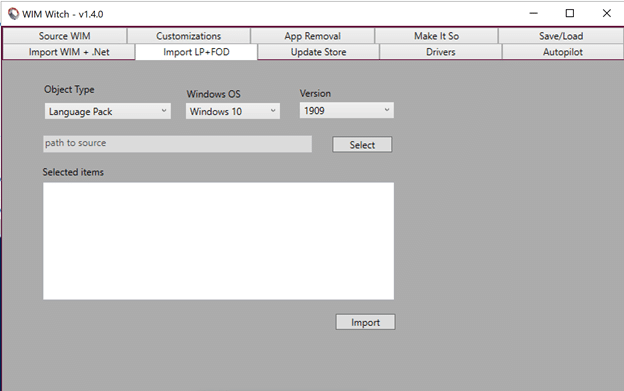
Once the required data points have been entered, click the “Select” button to browse to the source. LP,LXP, and FOD importation does not import directly from a ISO file like the WIM importation process does. The ISO file will need to be mounted or extracted for WIM Witch to import. Importing Language PacksSelect Language Packs in the Object Type drop down, then select the version of Windows. Then, click the “Select” button. Browse to the \x64\langpacks folder in the Language Pack media and select this path. WIM Witch does not support x86 images, so ensure x64 is selected. 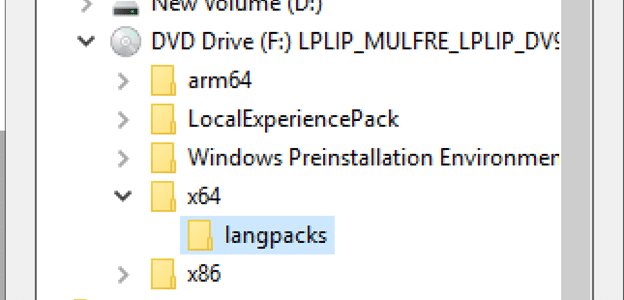
Once the folder has been selected, the path will be queried for content and the result will be displayed in a Grid View window. 
Select the Language Packs that will be needed for image creation, then click OK. The selected files will be displayed in the “Selected Items” window on the “Import LP+FOD” tab. Ensure the files have a CAB file extension. Click the Import button to begin the importation process. 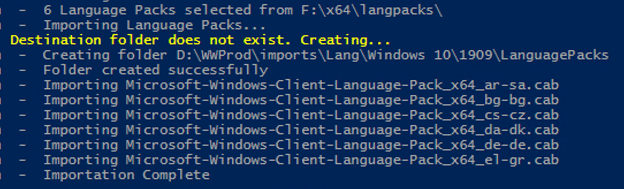 Importing Local Experience Packs
Importing Local Experience Packs
To import Local Experience Packs, select Local Experience Pack in the Object Type drop-down, along with the corresponding OS and Version number. Once configured, click the “Select” button and browse to the LocalExperiencePack source folder. Ensure the LocalExpereincePack folder is selected and not one of its many subfolders. 
Once the source path has been selected, a Grid View will be displays a list of the Local Experience Packs that can be imported from the source. Select the needed packs and click OK. The LXP’s will be displayed in the Selected Items window in the Import “LP+FOD” tab. Click the “Import” button to start the importation process. 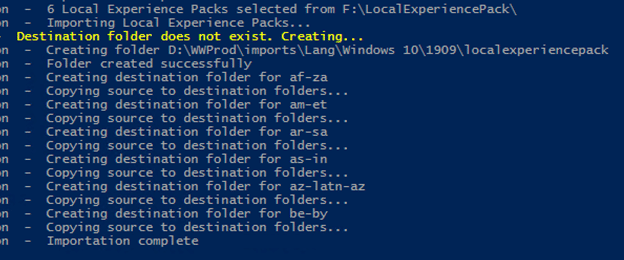 Importing Features On Demand
Importing Features On Demand
To import Features on Demand, change the Object Type to Features on Demand and select the corresponding OS and Version. Click the “Select” button to select the import source folder. Select the root of the mounted ISO or source folder. 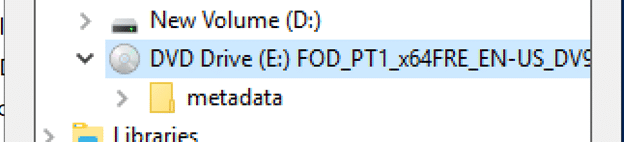
Unlike the Language Packs and Local Experience Pack, WIM Witch does not provide the user with an option to select packages. Instead it copies the entire contents of the Features On Demand source to its import folder. 
Click Import to start the importation process. There are a lot of files that will be copied, so this process will take longer than the other types. 
|
【本文地址】
今日新闻 |
推荐新闻 |